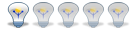The music is produces on my light weight server running a Windows 7 OS. For the payer I use an old
version of WinAmp (version 5.6.2) because it gives me a lot of control and it is a light weight player.
You can use Windows media player or whatever as long as it gives you the possibility to control it
via a command line.
Next wire the output of the soundcard in your system to the XAP800. The headphone
output on the soundcard is the preferred one but any other one can be used. Set the volume level of
the soundcard at about 90%, this will give you some room to do adjustments. The right setting will be determined later.
The connection to the XAP800 can be done with a 3.5mm jack plug on the soundcard side. Where the tip
is positive and the base ground. The XAP has balanced inputs meaning that there is plus, minus and
a ground tap. The line level output is unbalanced. To connect this to the XAP800 you have to bridge
the minus and the ground on the XAP and connect the ground of the output to it. The wire that is
connected to the tip of the jack plug goes to the plus post.
Connect the audio from your PC to input 12 on the XAP800.
To get the audio system working we need some way to distribute the music to the desired rooms. I am a
strong believer in wired solutions mainly because they are reliable and they are cheap. However other
solutions can be used too. It's up to you. If you use wires then remember this, add a few extra while you can.
An extra wire at the location is always good so I use often CAT5 cable.
This cable has 8 wires and if you want to keep all systems separate then you have 2 wires
for the speaker, 3 for a good microphone and 3 wires spare that could be used for IR, a switch or whatever.
While planning your layout it's good to keep in mind that the speakers and microphones shouldn't be
next to each other to prevent feedback. I have a few locations that have a small speaker in the ceiling
installed, others like the bedroom have an old speaker box under the bed. Cheap speaker boxes in all
sizes can be found in recycle shops. I have connected the speaker directly to the output of the XAP800
without any amplification. For 99% of the time the music is loud enough. However if you need a bit more
oomph then these really cheap amplifiers based on a LM386 will boost up the sound to about 3W
( ebay.com/itm/121041708389?ssPageName=ST ... 0amplifier)
Can't beat those at $3,- a piece.
But keep in mind the purpose of this system.
Some notes to think of when you wires things up to the XAP800.
- Please think about the order in which you connect things. This will make life easier.
Keep in mind that you may attach microphone in the future.
1 and up before the other rooms. Although it's easy to change this later on it's better to have it right
already in the beginning. So if you are asked in which rooms you would place a microphone in the future
and the answer is the kitchen and living room then make these rooms output 1 and 2. The reason for this is
that doing it this way you can put your microphones on input 1 and 2 and that will make processing things
a lot easier since microphone 1 is in room 1 or saying it an other way. The kitchen microphone is in the kitchen.
Now you have everything wired up to the XAP800 it's time to connect wires internally
I presume you have installed G-Ware already and updated the firmware on the XAP800 with it
(latest firmware is included in the package). If not then get it from this site
[url]http://www.clearone.com">www.clearone.com[/url]
After that follow these tabs to the resources location
- resources -> resource library -> professional audio -> Legacy product
The rest you can find yourself I guess.
Tip, get everything XAP related and safe guard it. There is a wealth of info there Read the manual, setup your first site and connect to your XAP800. These are relative simple steps to do.
One remark on this. Networking the box is only possible with an additional xnet device. All it will
do it translating ethernet traffic to serial so there is no point on adding that.
The image above shows the settings i use.
For now you are only intrested in input 12. This is the
input on the far right. Next you will see a rather impressive diagram of the inner workings of the XAP800. You will see a button
called 'inputs 9-12', click that one. Click on label 'input 12' and rename that one to 'Audio IN'. Next
check the checkbox next to the VU meter called <b>post gain</b>. This will give you an active volume level meter.
Start your media player with some music and watch the VU meter. Keep the gain at 0dB. Now use you volume
control on the PC to raise the VU so far that it is in yellow without going in to the red area. You might
need to adjust the gain on the input to get it right. For all levels it counts that they must never get
into the red area otherwise sound might get clipped.
The image above is a view of the matrix in a full setup and is for reference only.
The sound is in the box, now getting it out.
Close the input window and click on the button called 'matrix'. On the left side you see a label called
Audio IN. At the top side of the matrix you notice a few block and above the block called inputs there
are labels, click one of these and name the inputs with meaningful names like input 1 to Kitchen and
input 2 to Living room and so on. When that is done close the label editing window and you are back
in the matrix. If you click on the cross section of Audio In and Kitchen it turns green and you will
hear music in the kitchen. It's as easy as that.
However we are all tinkerers in heart and soul so we will add more features in the future and to be
prepared for this we will make a rather different connection. At first this seems to be pointless but
trust me it will be a big time saver in the future.
In the image above you see a green box at the crossing between 'Audio In and 'Proc Audio' that will
connect the audio to the sound processor. The out put of the processer is then connected to the livingroom
(Woonkamer in Dutch) via the green box at 'Proc Audio" and 'Woonkamer'.
Remove the green cross section you made earlier. On top of the matrix, click one of the labels above
the To Processing block and rename processor C to Proc Audio. Make the cross section Audio In and Proc
Audio green. With the processor you can do al kind of processing on the signal such as filters and mute
with one button for all channels instead of each separately which takes time if you have many rooms.
To get music to a room you now activate the cross point at Proc Audio and the desired output.
These commands can be also given as a command via the serial port. For controlling the XAP800 you don't
need the G-Ware software, just a serial connection. The G-Ware software is nice to use for initial setup.
To control the XAP800 I made a vbscript that just does the things I need. There is an excellent JavaScript
(AP800Lib.js) available for the AP800 which 90% of the commands will work too on the XAP800. Although the
matrix commands are differently so you must adjust those or you use my script. Because I do a lot more with
the XAP800 my script has grown reasonable in size and this might set you off. That's why I will spend the
next article for explaining the script.
The next article will deal with the scripting side.